OLM stands for “Outlook for Mac Data File.” It is a file format used by Microsoft Outlook for Mac to store email messages, contacts, calendar entries, tasks, and other items. OLM files can be created when you back up your mailbox data or when you archive old messages and other items. OLM files are specific to the Mac version of Outlook and cannot be opened directly by Outlook for Windows or other email clients.
To access the data in an OLM file on a Windows computer, you will need to convert it to PST format, which is the file format used by Outlook for Windows. Overall, OLM files are a convenient way to store and back up your mailbox data on a Mac computer, but they may require conversion to a different format if you need to access them on a Windows computer or another email client.
In this blog I am giving a full-depth description of the free and paid solution to convert OLM files to PST files format: –
Why do we Convert OLM files to PST file format?
There are several reasons why you might need to convert OLM files to Outlook PST file format:
- Compatibility: OLM files are used by Microsoft Outlook for Mac, while PST files are used by Microsoft Outlook for Windows. If you want to switch from a Mac computer to a Windows computer or use another email client that supports PST files, you will need to convert your OLM files to PST format.
- Data Migration: If you are switching from one email client to another, you may need to convert your OLM files to PST format to migrate your mailbox data, such as emails, contacts, and calendar entries.
- Backup and Archiving: Converting OLM files to PST format can be useful for creating backups of your mailbox data or for archiving old emails and other items.
- Collaboration: If you need to share your mailbox data with someone who uses Microsoft Outlook for Windows or another email client that supports PST files, you will need to convert your OLM files to PST format.
- Recovery: In some cases, if an OLM file becomes corrupted or inaccessible, you may be able to recover some or all of the data by converting it to PST format.
Overall, converting OLM files to PST format can be helpful in various situations where you need to access, share, or migrate your mailbox data.
Manual Steps to Convert OLM Database to PST file format: –
Emails, contacts, calendars, and other mailbox data are stored in OLM files by Microsoft Outlook for Mac. You must change the OLM file’s format to PST (Personal Storage Table) if you want to use Outlook for Windows or another email client to retrieve this data. You may convert OLM files to PST file format manually using a number of different techniques. As follows:
The first approach is to import data from Outlook for Mac into Outlook for Windows.
- Startup Outlook for Mac.
- “Export” may be found by clicking the “File” menu.
- Select “Next” after choosing “Outlook for Mac Data File (.olm)“.
- Click “Next” after selecting the data you wish to export, such as contacts, calendars, or emails.
- Click “Save” to store the produced OLM file in the specified place.
- Connect your Windows machine to the OLM file.
- Startup Windows Outlook.
- Click on the “File” menu’s “Open & Export” > “Import/Export” option.
- Click “Next” after choosing “Import from another program or file”.
- Click “Next” after selecting “Outlook Data File (.pst)”.
- Go to the OLM file’s location and choose it.
- Then click “Finish” after selecting the things you wish to import.
Using an Advance OLM Converter Tool to convert OLM files to PST file format:-
OLM Converter Software is a third-party application tool that can be used to convert Mac Outlook OLM files to PST file format. Here’s how to use OLM Converter to convert your OLM files:
- Download and install TrustVare OLM Converter to convert OLM files to PST file format.
- Launch the OLM Converter.

- Click on the “Add Files” button to add your OLM file.
- Select the OLM file you want to convert and click “Open“.
- Once the OLM file is loaded, select the items you want to convert, such as emails, contacts, or calendar entries.
- After the preview, OLM files select any location to save the exported database.

- Now choose the “PST format” to convert OLM files to PST file format.
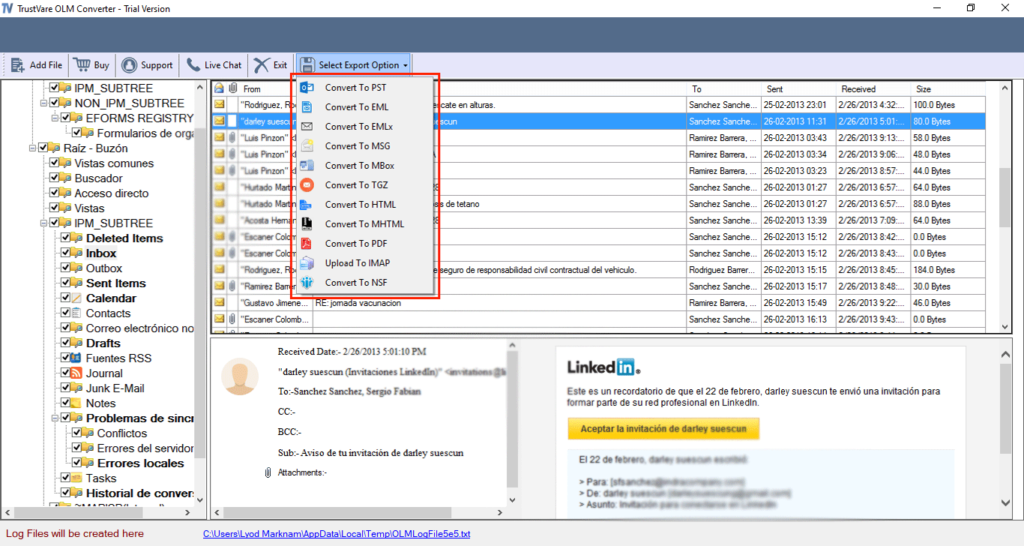
- Now Hit on the “Convert Now” button and start converting OLM files to PST file format.
The Professional solution is quite easy and safe to convert OLM files to PST file format without any data loss. There are users who can convert entire OLM files to PST file format without any hurdle or hassle. With this advanced software, users can complete their converting work within a few moments. The software also offers a free demo version to all users so that they can check the utility components and operations before the buying paid version.
Why do users need OLM Converter to convert OLM files to PST file format?
- You can convert OLM files to PST format using several free internet programs, yes. These tools might not be as dependable or secure as those that cost money, and they might have restrictions like file size caps or lowered functionality.
- Consider elements including the tool’s features and functionality, the software provider’s dependability and security, user reviews and ratings, and the tool’s price when selecting an OLM converter program. Making ensuring the tool is compatible with your operating system and Outlook version is also crucial.
In my Last Word
It is possible to convert OLM files to PST file format using both free and premium software applications. Manual approaches, such as utilizing an online conversion tool or exporting from Outlook for Mac and importing into Outlook for Windows, might be more affordable. These techniques, however, can be time-consuming, demand technical know-how, and not be appropriate for big or sophisticated mailboxes.
A more effective and user-friendly method for converting OLM files to PST format is provided by paid software programs like OLM Converter Tool. These applications frequently contain sophisticated capabilities, such as bulk conversion, mailbox item previews, and data filtering, which can speed up and allow for more customization of the conversion process. They are expensive, though, and might not be an option for people on tight budgets.
In the end, your particular demands, financial situation, and level of technical competence will determine whether you choose manual processes or for-profit software solutions. Before selecting a course of action, it is crucial to carefully consider the advantages and disadvantages of each choice.