Introduction-
G Suite, now known as Google Workspace, is a popular suite of cloud-based productivity tools that includes Gmail, Google Drive, Google Calendar, and more. While G Suite provides reliable storage and backup options, it’s always a good practice to have an additional backup of your important data. In this blog post, we will guide you through the process of backing up your G Suite attachments into a PST file format.
What Benefits to Backup G Suite Attachments into PST File Format?
There are several benefits to backing up G Suite attachments into PST file format.
Data Security: Backing up G Suite attachments to PST files adds an extra degree of data security. PST files can be encrypted and password-protected, providing additional security for your crucial attachments.
Offline Access: PST files can be accessed offline using email clients such as Microsoft Outlook. By creating PST backups of your G Suite attachments, you can access them even without an internet connection, providing convenience and flexibility.
Data Preservation: By creating backups in PST format, you preserve the original formatting and structure of your attachments. This is particularly useful if you need to retain the integrity of the attachments, such as preserving complex email threads or maintaining the hierarchy of nested email conversations.
Easier Migration: If you plan to migrate from G Suite to another email service or platform, having your attachments in PST format can simplify the migration process. Many email clients and platforms support PST files, making it easier to import and transfer your attachments to the new system.
Simplified Archiving: PST files are commonly used for archiving purposes. By backing up G Suite attachments into PST format, you can effectively archive and store attachments separately, reducing clutter in your G Suite account and ensuring that important data is securely preserved for future reference.
Legal Compliance: In certain industries or organizations, there may be legal requirements to retain and produce email attachments as part of compliance regulations. By backing up G Suite attachments into PST files, you have a standardized format that is widely recognized and accepted for legal purposes.
Step 1: Enable IMAP in your G Suite Account
Before you can export your G Suite attachments, you need to enable the IMAP feature in your G Suite account.
Follow these steps to enable IMAP:
- Log in to your G Suite account.
- Go to the Admin console.
- Click on “Apps” and then select “G Suite.”
- Choose “Gmail.“
- Under “User settings,” click on the “Advanced settings” link.
- Scroll down to the “IMAP” section and check the box next to “Enable IMAP.”
- Click on “Save.”
Why should you save G Suite attachments in PST format?
Expert Method to Backup G Suite Emails into MBOX
If you wish to import your emails into G Suite and routinely backup your emails, you can use the Softaken G Suite Backup Application. Users can export their emails in MBOX, EML, EMLX, MSG, and PST formats with this application. By using this application, users can export their emails in MBOX, EML, EMLX, MSG, and PST, formats. This application is a file format that is widely utilized by email clients. This application provides a smooth solution to protect your sensitive email data, whether you are an individual user or a corporation.
Steps to Buckup G Suite emails into MBOX
- Download and Run Google Apps Backup Tool.
- Enter email address and password or account Gmail account

- Select desired folder or all folder for backup.
- Select Export option like EML, EMLX, MSG, MBOX, PST.
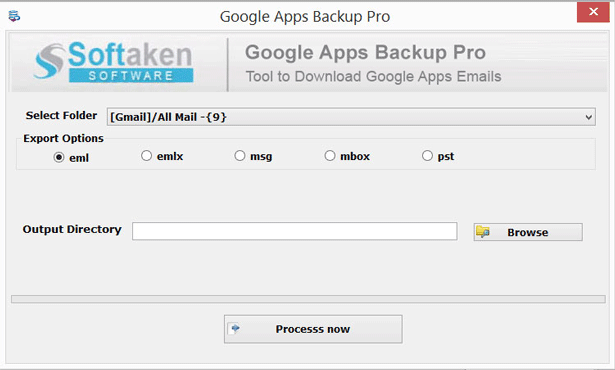
- Provide an output location.
- Hit the Process Now Button
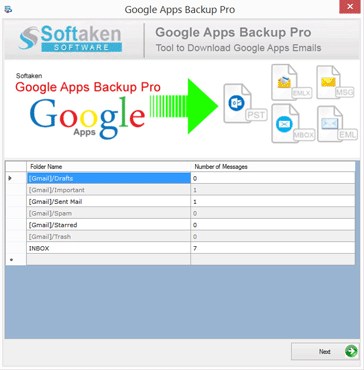
Read More:- Convert VCF file to CSV file Format
Conclusion-
Creating a backup of your G Suite attachments is crucial to ensure the safety and accessibility of your important data. By following the steps outlined in this blog post, you can easily export G Suite attachments into a PST file format using an email client like Microsoft Outlook. Remember to regularly update your backups to maintain the most recent version of your attachments and other important data.