At present, Office 365 is popular in small and large organizations due to its simple user interface, new and advanced features, and many more. In this blog, we elaborate on a simple method to migrate Lotus Notes to Office 365 in an effortless manner. If you talk about the back days when there were no cloud services such as Office 365. Lotus Notes was very popular worldwide. However, when the world was introduced to cloud services, organizations started migrating to cloud services. It is a very informative blog for those who are looking for the Lotus Notes to Office 365 migration step-by-step guide.
Reasons why organizations are replacing Lotus Notes
- Better interface: Office 365 provides a better user interface than the Lotus Notes email client.
- Cost-effective: Lotus Notes email client is more costly as compared with Office 365. That’s why most organizations are looking to migrate Lotus Notes to Office 365.
- New features: Cloud service like Office 365 has various new features such as access anywhere and anytime, improved security, and other features.
- Diversity in plans: Office 365 cloud service has a wide range of prices. It has all plans from personal users to large organizations.
It might be more reasons that can be different for every organization.
Methods to perform the Lotus Notes to Office 365 migration
Manual and professional methods are available to perform Lotus Notes data migration. First, we will discuss how to implement the manual method to perform this migration task. Let’s discuss the manual method and its limitations. Before you migrate Lotus Notes to Office 365, check all the system requirements to implement this manual method.
Migrate NSF files into Microsoft 365 using IMAP Connector
Follow the below-mentioned Lotus Notes to Office 365 migration step-by-step process using the IMAP Connector manual method.
Step 1: Back up the NSF files to avoid unexpected issues while performing NSF file migration manually.
Step 2: Now, create the new mailboxes of users with an account in the Lotus Notes email client.
Step 3: Enable IMAP TCP or IP port.
- Open the Domino Administrator in the Lotus Notes email client.
- Go to the Configuration.
- Open the server document to execute the IMAP service.
- Afterward, go to the Ports, and then the Internet and select Mail.
- After clicking on Mail, enable the TCP/IP port.
- After that, click on the save button and save changes.
Step 4: At last, make the synchronization between Lotus Notes and Office 365 mailboxes.
Drawbacks of the manual approach
- The manual method is lengthy; therefore, it takes too much time to perform the Lotus Notes to Office 365 migration process.
- It is inefficient in migrating the calendar entries of the Lotus Notes mailboxes.
- The manual method has some limitations, such as it migrates only items size equal to or less than 1 GB.
- The chances of human error are very high with the manual method, so carefully perform the NSF migration process through the manual method.
- Users need to be good technical expertise to migrate Lotus Notes to Office 365 manually.
- It doesn’t provide advanced features that ease the NSF migration into Microsoft 365 like as a filter option, preview facility, etc.
Professional technique for migrating Lotus Notes into Microsoft 365
Professional third-party software like as the Shoviv software is the best option available to perform the migration into Office 365. All users can easily migrate Lotus Notes to Office 365 mailboxes with ease. Shoviv software offers various features, such as a filter option, a preview facility, and other features. This third-party tool does migrate Lotus Notes NSF files into Microsoft 365 without compromising a single item. Below we elaborated on some advanced features of Shoviv Lotus Notes to Office 365 Migration Tool.
- This software is not having any limitations on adding big and numerous NSF files at the same time.
- It maintains the folder hierarchy and meta properties of the data even after migrating the NSF files into the target.
- Moreover, it provides a search facility that allows users to find the desired items quickly.
- This tool offers a filter option to filter the added items before processing the Lotus Notes NSF file migration. Its filter option also allows users to add desired items and remove unnecessary items.
- This software does migrate Lotus Notes to Office 365 in an effortless way.
- Users can use its preview facility to view the added items before initiating this migration task. This preview facility also allows users to review the added items.
- The incremental export option help users to restart the process where it was last paused and is proficient in preventing data duplicity.
- This tool has a user-friendly GUI that is easily understandable to every user. New and non-tech people can easily migrate Lotus Notes to Office 365 mailboxes.
- It provides an option to migrate the NSF files directly into the Live Exchange Server.
- In addition, this software allows users to convert the NSF files into Outlook PST, EML as well as MSG file formats.
Users can go for its free demo version to get practical knowledge of its features. The free demo version of this software is available on the official website of Shoviv.
How to implement Lotus Notes to Office 365 migration step-by-step process using Shoviv software
Below are the steps to perform the Lotus email migration into Office 365, so read all steps carefully.
Step 1: First, go to the official website of Shoviv and download the Lotus Notes to Office 365 migration.exe. And then open the downloaded file.

Step 2: After opening the software, go to the ribbon bar and select add NSF files; thereafter, add the desired items.
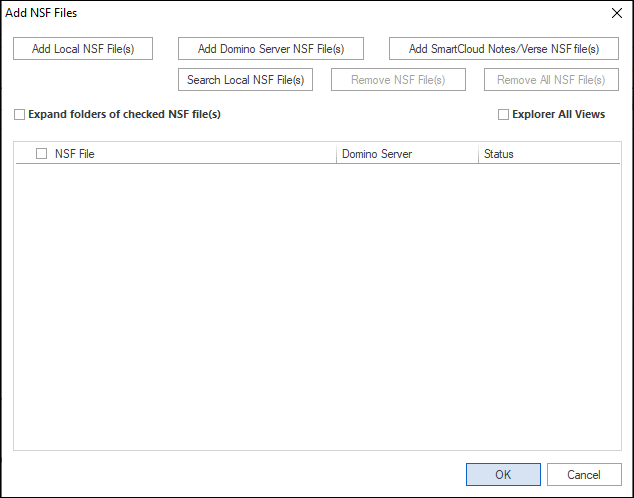
Step 3: Select Office 365 from the ribbon bar and then click on NSF multiple mailboxes. Or right-click on the added mailboxes, go to the export in Office 365 and then click on multiple NSF files.

Step 4: The next wizard will open after completing the previous step process. Here users can check/uncheck the folders to select all subfolders or deselect all subfolders.

Step 5: Now, go to the Outlook profile to connect the Microsoft 365.
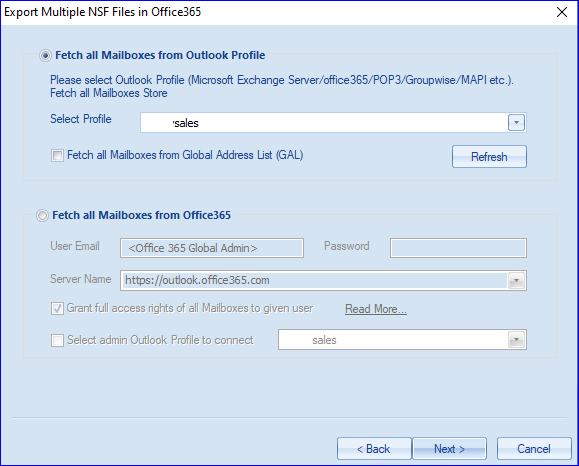
Step 6: Thereafter, click on the next button, and then the user will be directed to the report view of the added NSF file list. It allows users to map the source and target to migrate Lotus Notes to Office 365. At last, tap on next.

Step 7: The next window of the filter facility will open, where users can add or remove the desired items. Here users can filter items by date or folder options. Afterward, select the export of all items (if processing again, uncheck it to duplicate filter option) to perform the incremental exporting process. It allows users to add, edit, and remove folder mapping NSF and Outlook folders. Click on next.

Step 8: Finally, while the process will complete, click on finish or go to the save report of the whole process. That provides all detail about the Lotus Notes to Office 365 migration process, such as target, source, etc.

Final words
We recommend using professional third-party software to migrate Lotus Notes NSF files into Office 365. In this blog, we mentioned why the manual method is a bit complex as compared to the professional software to migrate Lotus Notes to Office 365 mailboxes. Now, the user chooses which approach they want to go with. But before making any decision, users can download its free demo version.