We all very well know that Outlook keeps all the data of users in PST file format, such as emails, contacts, etc. However, when the data is continuously stored in the PST file, the file becomes a large-sized PST file. So, it will become necessary for users to split PST file into smaller parts using a reliable method. If users do not look for a solution to split large-sized PST files, then the file can affect Outlook working and also slow down the Outlook process. Moreover, large-sized PST files can also affect other data in your system. So, keep reading this article until the end and get the solution to fix this issue.
What are the methods to break large-sized PST file?
Two methods are available to break a large PST file, manual method, and professional PST Splitter Tool. To complete this task with the manual methods, users can take help from various native methods that we will learn in this article. If you choose a professional method, then you require to use a professional third-party tool to complete this splitting task. We start the solutions for this task with the manual method, so read the next section and understand the solutions for splitting PST file.
Manual techniques to split large PST file
Here, we will share different manual methods to split PST file into smaller parts in a quick way. We will provide you with three manual solutions to complete this task. Check out the below stepwise procedure of all methods and understand the whole splitting process.
Method 1: Using the “Move to Folder Option”
In this method, we will use the Move to Folder option of the Outlook email client to split PST file into smaller parts efficiently. Go through the below steps and complete this splitting task.
Step1: Launch the Microsoft Outlook program in your system.

Step 2: Go to the File menu and hit the Account Setting dropdown.
Step 3: Then, click the Account Settings… option.
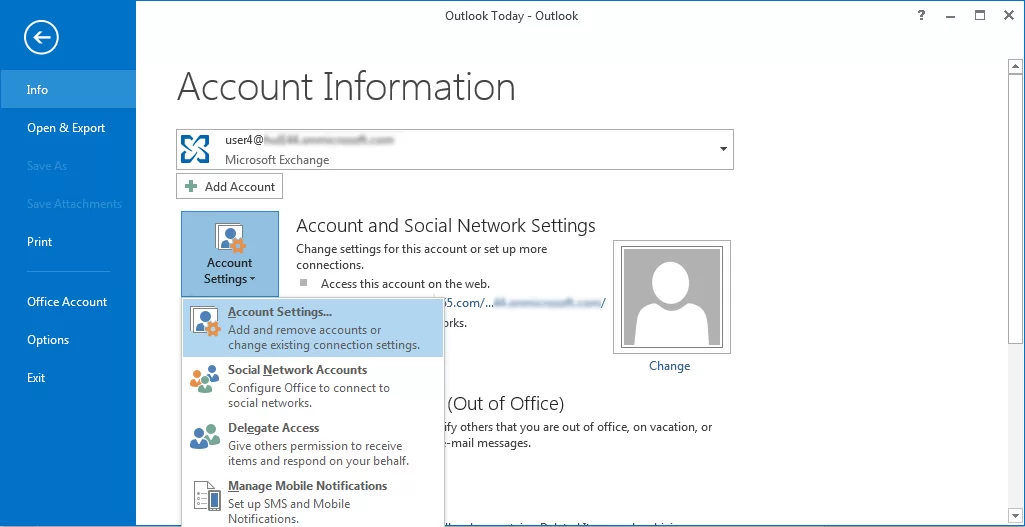
Step 4: Press on the Data file option and then Add button.
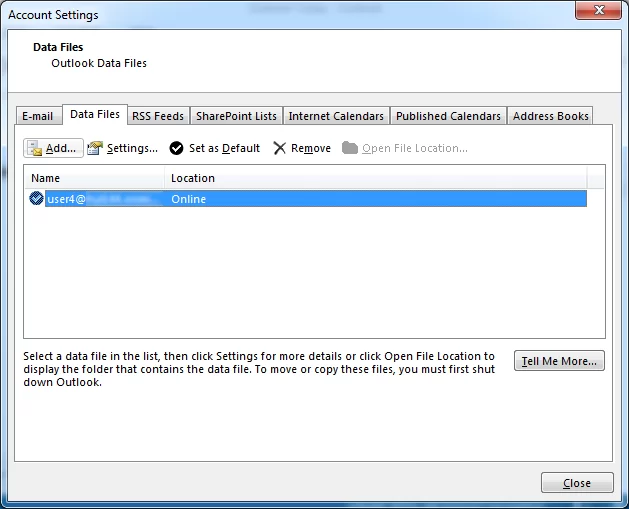
Step 5: Add the PST file and then navigate to the Home tab. Open your Old PST that is associated with your Outlook profile.

Step 6: Choose the items that you wish to transfer to the newly created PST file.
Step 7: For transferring items, tap on the Move button in the ribbon bar and click the Copy to Folder.

Step 8: Now, choose the newly created Outlook PST and move desired items from the old PST file.

Step 9: At last, delete the copied items from the old Outlook data file, which will help reduce the size of the PST file.
Method 2: With using the Outlook Import/Export feature
Outlook program has an Import/Export option that we are going to use in this method to split PST file into smaller parts. Read the below-mentioned steps and understand this method to fix the large-sized PST file issues.
Step 1: Run the Outlook program and navigate to the File menu.
Step 2: Go to the Open & Export tab and then click the Import/Export option.

Step 3: Select the Export to a file option and tap Next.

Step 4: Click on the Outlook data file (.pst) option and then hit the Next button.

Step 5: Now, select folders to export, and check the Include subfolders option, press Next.

Step 6: Click the Browse button and select the desired location to save the resultant PST file. Also, tick the Do not export duplicate items option and then tap the Finish button.
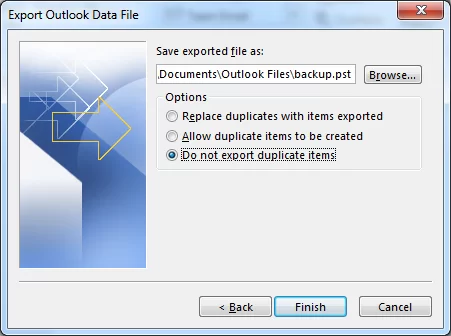
Step 7: Set the password for your PST file if needed.

Method 3: Archive Wizard Method to reduce PST size
Now, we will use the Outlook Archive wizard option to split large PST file of Outlook email clients. You can perform this task using this method by following the steps we shared below.
Step 1: Run Outlook and go to the File tab.
Step 2: Then navigate to the Info option.
Step 3: Click on the Cleanup Tools dropdown and hit the Archive… option.

Step 4: Select the Archive folder that you want to process and choose a date from then you want to archive.
Step 5: Click the Browse button, select the location, and enter the name for the resultant PST file. Press Ok.
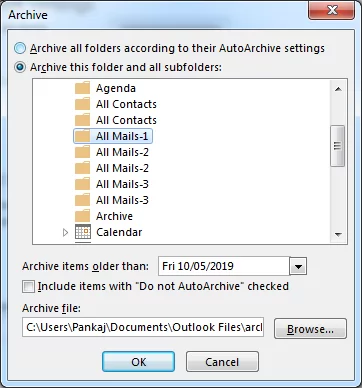
Step 6: The PST file will be saved in the desired location.
Users can split PST file into smaller parts by using these manual methods. However, these methods are not the professionals’ choice to fix this issue. These methods are various drawbacks that should be known to every user who is looking to break their large PST file. So, read the next section and learn why professionals do not prefer manual methods to complete this task.
Disadvantages of manual ways
The manual methods may impact the integrity of your PST file data, and also there are huge possibilities of data loss. These methods are also unsafe for users who are trying this process for the first time. Check out more disadvantages of the manual methods in the below list.
- These methods can take longer to split PST file into smaller parts.
- There is no assurance of data security of PST files with the manual methods.
- Users should have the proper technical knowledge to handle these manual techniques to perform this task.
- There are also high chances that users can lose control over the process at any time.
- Users will not be enabled to split PST file by year using these methods.
As you can see, there are various disadvantages to the manual methods, so it becomes difficult for the users to work with them. Therefore, the best way for users to perform this task is with the professional PST Splitter Tool that Shoviv offers. Read the section below and learn more about the Shoviv professional tool and how it operates to complete this splitting process.
The easiest way to break large Outlook data files into smaller
The manual methods might be make this task a bit risky for users, and no one wants to run a risky process. So, Shoviv PST Splitter Tool would be a better and more effective choice for users. This software comes up with various features that make it easy to use for all users. It allows users to add multiple and PST files of any size with no restrictions. This software provides a user-friendly GUI, which allows users to split large PST file. Now, we are outlining the stepwise procedure of Shoviv software for splitting the MS Outlook PST file. So, keep scrolling and understand the whole process of breaking a large PST file.
Step1: Install and run the Shoviv PST Splitter Tool in your system.

Step 2: Tap the Browse button to select the needed PST file.

Step 3: Click the Next button after adding the PST file to the process.

Step 4: Provide the location to save the resultant PST file in the target folder and check/uncheck the subfolders list as per your need.
Step 5: Choose the option to process this splitting task. Here, you can split PST file by year, by date, by folder, and by size. Click the Next button.
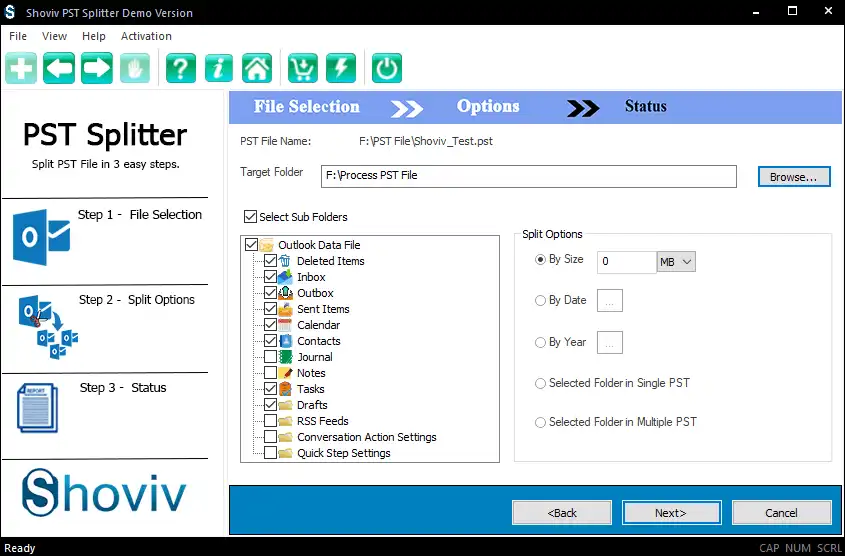
Step 6: The process will start in the following window.

Step 7: Press Ok and then the Finish button after completing the process.
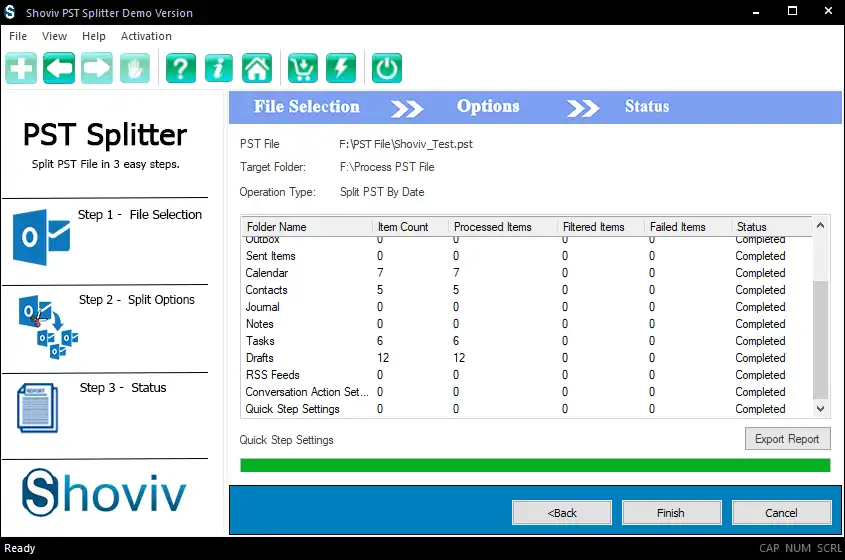
Wrapping Up
This post has given us various methods to split PST file into smaller parts, but only one method is easy to use and secure for users. It is because the manual methods have various disadvantages and are also responsible for the long time splitting process. Users also can try its free demo version to learn more about its features and functionality.