Moving contacts from Mac Outlook to Windows Outlook is a common requirement for users who switch between different operating systems or email clients. The process involves converting the OLM file format used by Mac Outlook to the PST file format supported by Windows Outlook. In this blog post, we will explore the differences between OLM and PST, discuss the reasons to convert OLM to PST and present both manual and technical methods for performing the conversion. We will also introduce Mailvita OLM to PST Converter as a reliable solution. Let’s get started.
Understanding OLM and PST:
OLM: OLM (Outlook for Mac Data file) is a proprietary file format used by Microsoft Outlook for Mac. It stores emails, contacts, calendars, tasks, and other data specific to Mac Outlook. OLM files are not directly compatible with Windows Outlook.
PST: PST (Personal Storage Table) is a file format used by Microsoft Outlook for Windows. It stores email messages, contacts, calendars, tasks, and other Outlook data. PST files are compatible with Windows Outlook.
Reasons to Convert Outlook for Mac to Outlook for Windows
There are several reasons why you might need to convert OLM files to PST:
- Migration to Windows: If you are switching from Mac to Windows, converting OLM to PST allows you to transfer your Outlook data, including contacts, to Windows Outlook seamlessly.
- Data Migration: If you are moving your data from Mac to Windows or from one computer to another, you can need to convert your OLM files to PST format to ensure data compatibility.
- Backup and Recovery: Converting OLM to PST helps create backups of Outlook data, ensuring data security and easy restoration in case of data loss.
Manual Method to Move Contacts from Mac Outlook to PST Files
The Manual method involves two stages: Exporting Contacts from Mac Outlook to a CSV file and Importing the CSV file to Windows Outlook.
Stage 1: Exporting Contacts from Mac Outlook to a CSV file
- Open Mac Outlook and click on the “Contacts” option.
- Click on the “File” menu and select “Export”.
- Choose “Contacts to a list (CSV)” and click on the “Continue” button.
- Choose the destination folder where you want to save the exported CSV file.
- Click on the “Save” button to export the contacts to a CSV file.
Stage 2: Importing the CSV file to Windows Outlook
- Open Windows Outlook and click on the “File” menu.
- Select “Open & Export” and click on the “Import/Export” option.
- Choose “Import from another program or file” and click on the “Next” button.
- Select “Comma Separated Values” and click on the “Next” button.
- Choose the CSV file that you exported from Mac Outlook and click on the “Next” button.
- Select the destination folder where you want to import the contacts and click on the “Next” button.
- Click on the “Finish” button to import the contacts to Windows Outlook.
Simple Method to Move Contacts from Mac Outlook to Windows Outlook
The Technical method involves using a third-party tool like Export OLM to PST to convert OLM files to PST format. This utility is work on all Mac and Windows platforms.
Here are the steps to download and run the OLM to Windows Outlook Converter tool:
Step 1: Download and Install the Move Contacts from Mac Outlook to Windows Outlook Tool
First, download the OLM to PST Converter tool from a reliable source and install it on your Mac computer. Follow the installation wizard and complete the installation process.
Step 2: Add OLM File to the Converter Tool
Once the installation is complete, launch the OLM to PST Converter tool and click on the “Add OLM File” button to browse the OLM file that you want to convert. Select the file and click on the “Open” button.
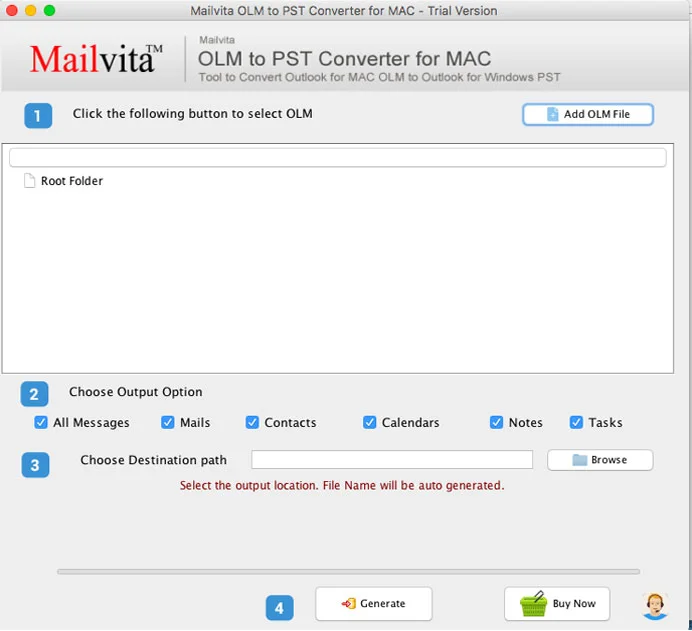
Step 3: Check the Free Preview with Complete Properties
After adding the OLM file, the converter tool will perform a quick scan and display a free preview of all the emails, contacts, calendars, tasks, and other data stored in the OLM file. You can check the preview to ensure that all the data is intact and complete.
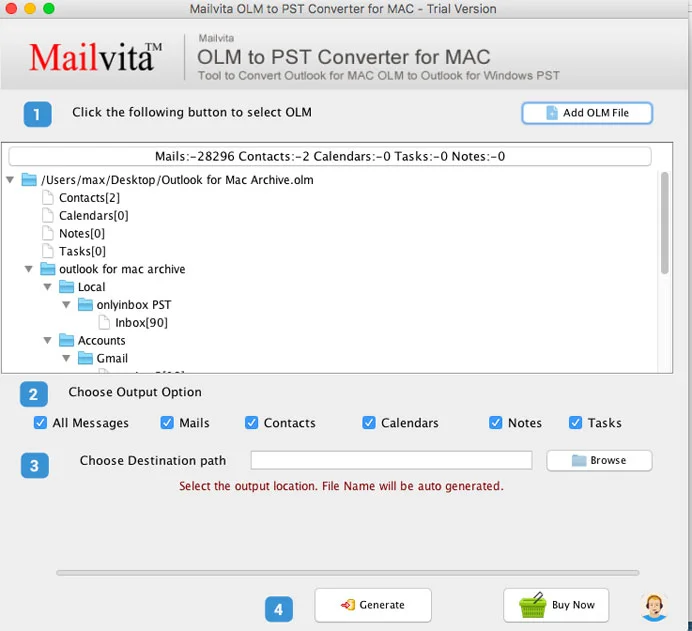
Step 4: Select Destination Path and PST as an Export Option
Next, select the destination path where you want to save the converted PST file. You can choose to save the file on your Mac computer or an external drive. Then, select PST as the export option from the available options.
Step 5: Generate the PST File
Finally, click on the “Generate” button to convert the OLM file to PST format. The converter tool will start the conversion process and create a new PST file containing all the data from the OLM file. The time taken to complete the conversion process depends on the size of the OLM file.
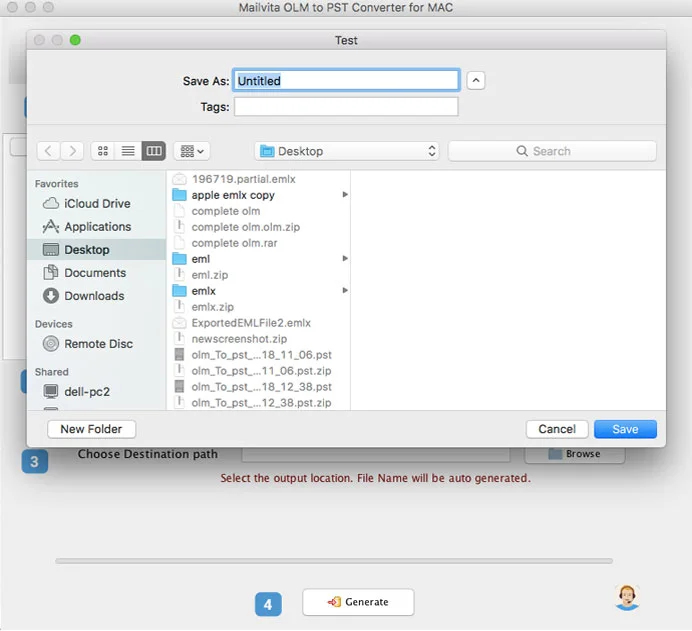
Which is the Simple and Easy Technique?
The Manual method is free, but it is time-consuming and requires technical expertise. The Technical method requires a third-party tool like OLM to PST Converter for Mac, which is easy to use and offers a faster and more efficient way to move contacts from Mac Outlook to Windows Outlook PST file format. With the Outlook for Mac to PST Converter, you can easily convert the OLM files to PST format and import the contacts to Windows Outlook without any data loss or corruption.
Conclusion
Converting OLM files to PST format is a necessary step for users who need to move their Outlook data from Mac to Windows or perform backups and restorations. While the manual method is free, it can be time-consuming and requires technical expertise. On the other hand, the technical method involves using a third-party tool like Move Contact from Mac Outlook to Windows Outlook, which offers a faster, more efficient, and reliable way to convert OLM files to PST format.
Whether you choose the manual or technical method, it’s important to ensure that all your contacts and other data are transferred accurately and without any loss or corruption. With the OLM to PST Converter tool, you can convert your OLM files to PST format with ease and import your contacts and other data to Windows Outlook without any issues.