Summary: It is important to have the backup at the right time when you need them most. This blog will address the importance of taking a backup of user Office 365 data and the what solution IT Admin can choose to backup Microsoft 365 emails without changing the attributes of the data.
Microsoft offers Office 365 services which allow managing email communication through Outlook web and doing multiple more things. It became the most sought cloud-based suite that allows easy collaboration. Despite all the facts, it is also true that the continuous flow of emails towards the Office 365 account takes extra space from your account. While emails can contain organization crucial, anyone wants to keep them.
Office 365 offers a subscription-based plan with limited storage. So, it equally becomes important to backup Microsoft 365 emails into a reliable file to free up some space. In this article, we will describe some common reasons for taking backups and methods which will help you handle the backup of your Office 365 account.
Why is it Important to Secure Microsoft Office 365 data?
As there is storage fixed for all the subscription plans of Office 365, there will be a phase when you need to look for a backup solution to ease out the space from your account. Many other reasons make it a necessity to backup Microsoft 365 emails, and this section will bring some reasons:
- Login to Office 365 accounts on several locations can have a devastating effect on your workflow. Any user accessing your account may intentionally or intentionally delete your data.
- At times when your company looks for a merger or an acquisition, then in those cases, you need to share the data with others. In those situations, you must take Office 365 email backup into some portable file format.
- Migration into different cloud-based or even traditional email clients requires you to maintain the backup of the data to overcome any undesired situation between the migrations.
- A malware attack is also responsible for affecting Office 365 data. It will be good if you regularly take up the backup.
The list of the reasons will be like this. But one thing which comes out is the importance to backup Microsoft 365 emails regularly. If you have the backup, you can easily overcome any difficult situation.
How you can look to back up your Microsoft 365 Account Mailboxes?
Microsoft 365 provides a content search eDiscovery method to backup Microsoft 365 emails into PST files. This method first helps search the data from the user account, and then the tool allows exporting data into PST. Follow the given procedure precisely to successfully backup data from the Microsoft 365 account:
- Straightaway go to the Office 365 admin center and select permission from it. Also, make sure that whosoever is responsible to backup Microsoft 365 emails need to be added to the eDiscovery Manager Group role.

- Through this window, you can check the administrator who has been assigned to perform the task.

- Now, click on the Content Search option to create a new search. In the contents search, you can specify the mailboxes which you need to take the backup.
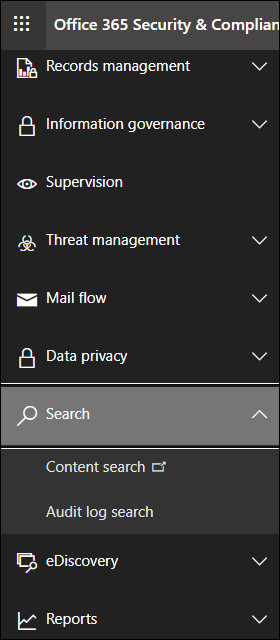
- While creating the new search, you will be asked to provide details such as the name and description of the search. You can also apply the filter in your search. Once done, click on Submit to continue.
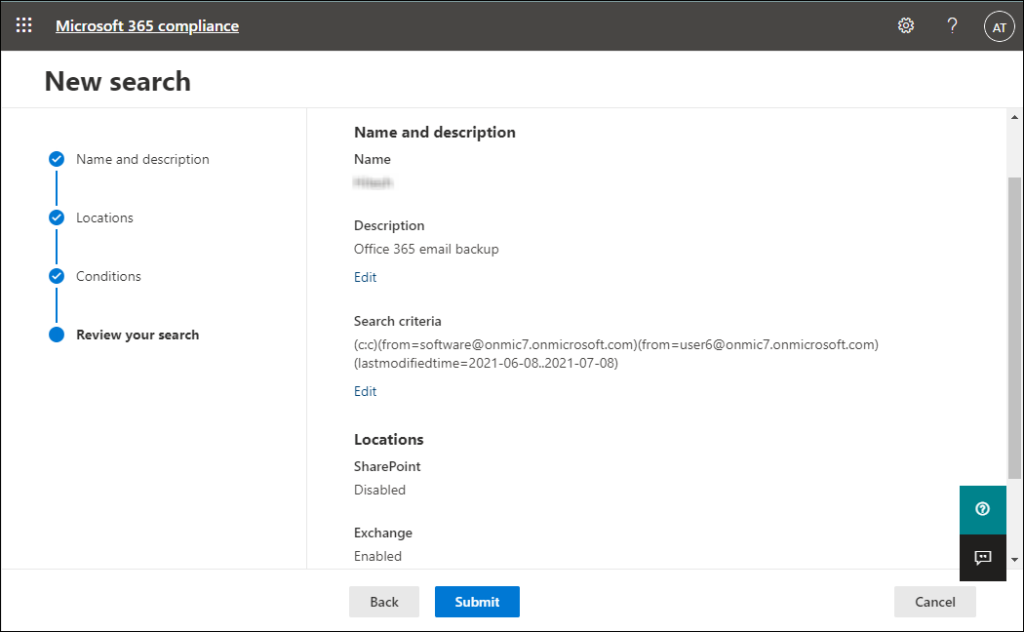
- Here, you need to click on Action and then select Export result.
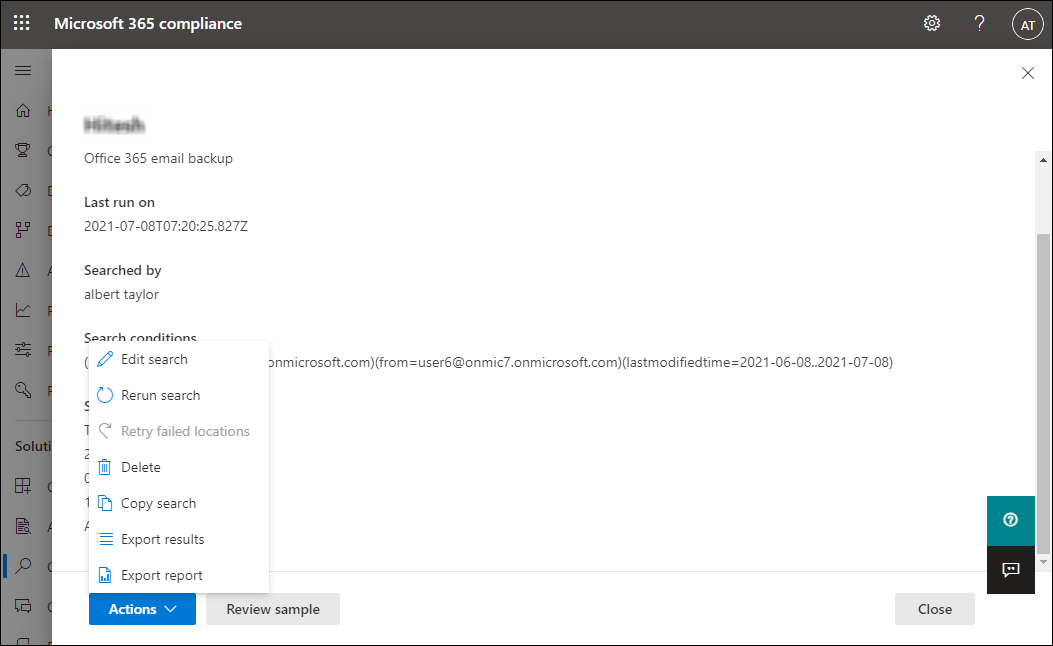
- You will see two options for the Output option, select one from them and then click on Export. Do remember that starting this export, your previous search result will be removed.

- Here you will get export key which will be used to download the export tool.

- Users can need to paste the export key to connect the source and also select the destination location for saving the PST files.

Although this method allows saving the backup file, it comes with several limitations like. It takes a long time to complete the process. There is no surety that there will be no duplicity in the target.
A Reliable Solution to Backup Microsoft 365 Emails
We have seen how you could process the backup of all complete data from the Office 365 mailboxes through the eDiscovery method. However, there are many things that could be improved with that method which will not make it as a preferred choice to backup Microsoft 365 emails into PST. Other alternatives are available to overcome the problems users face while handling the backup through the conventional backup solution, such as the eDiscovery content search method.
Shoviv Office 365 backup tool emerges as the reliable alternative to the eDiscovery method. This tool makes it easier to back up multiple large Microsoft 365 mailboxes. Once you add any mailboxes, the software preview pane will display all such items. Even the software filter option works wonder to selectively backup data. It is one of the advanced utilities for taking Office 365 email backups in a minimal amount of time.
It gives flexibility to backup data periodically, and users can choose one-time frames from daily, weekly, and monthly options. Also, its incremental backup option allows only the fresh items/emails to backup while restricting the older items. The software also has a timer for a larger item, which helps to eliminate the item which takes a long time to load.
Users can also be ensured that the tool is working by analyzing its performance using its free trial version.
Detailed Procedure to backup Office 365 data Using Shoviv software
- Open the software after completing the installation part of your system.
- Before proceeding further, you need to click on connect Office 365 in order to fetch mailboxes. Click on MFA to connect Office 365 and enter the details such as Exchange Server name, project name, Tenant Id, Client Id, etc. After that, click on the Ok button.
- Select the Backup Directory from the software ribbon bar, and then click on Add backup directory option. After that, click on browse to add the backup directory, which will be used later on to save the resultant file.
- From the tool’s ribbon bar, choose the backup job option. Select one option from the backup, primary mailboxes, archive mailboxes, and public folder.
- You can use the filter option to selectively back up data based on several parameters. Even it allows scheduling the backup using the job scheduler.
- From the job directory tap, you can select the file format in which you need to backup Microsoft 365 emails, and after selecting them, click on create a backup job.
- The software will start processing and also show you the live process log. In the end, you can save the complete process report through the save report option.
Conclusion
The solution showcased in this blog includes the Microsoft eDiscovery content search tool and professional third-party software. If we talk about the professional utility to backup Microsoft emails, it offers multiple things to individual users and an organization Id admin. This software comes with an easy-to-use GUI, making it the first choice for multiple users. Due to a few flaws from the manual backup method, you can also move towards the third-party Office 365 backup tool discussed above.