Are you tired of getting notifications in the Outlook Application saying that the mailbox space has been exceeded? One of the main causes of Outlook’s bad performance is this. Would you like to control Outlook mailbox size limits in a structured way? Then you should read this article. Calm down and stop worrying. You will learn all the necessary details regarding the problem and a solid solution in this technical article.
Well, Outlook has some file size restrictions for its users. And the users will gain from this. 2 GB is offered by Outlook 2002 and earlier versions, 20 GB by Outlook 2007 and 50 GB by Outlook 2019. However, the users do not have nearly enough room.
Download Now
We will inform the users of the causes of the problem and provide an explanation of the various approaches to managing mailbox size concerns effectively in the section that follows. In order to better grasp the circumstances, we will also look at the user’s inquiry.
Users Query about the Large size PST file
“Hello, everyone! After eliminating pointless things, my Outlook mailbox is again full. I’m really bothered by this issue. Actually, I’m not sure how to manage the size of an Outlook mailbox. I need a reliable answer that comes quickly. I really need assistance! Thanks.”
Causes of the Issue with Exceeding Size Limit:
- Several hundred Outlook PST files
- Using an outdated version of the Outlook Software
- duplicate entries in the inbox in Outlook
- in cases where there are several attachments
How to Address the Outlook Mailbox Size Issue?
- We are here with the best ways to address the issue. Below, they are described in further detail.
- Using the Outlook Import/Export Wizard
- When the Outlook mailbox size limit is exceeded, use the Outlook Archive Option Advanced Tool.
Approach 1: Increasing the Outlook Mailbox Size Limit Using the Import/Export Wizard
- First, launch the Outlook Software on your local computer. On the File icon, tap.
- After that, select Import and Export, and the Import and Export Wizard dialogue box will appear.
- There are several options available under this wizard. The option to choose is Export to a file.
- Click on Next >> after that>Next: PST
- Select the desired folder from the Export Personal Folder menu. The include subdirectory checkbox must be selected. subsequent key
- To save the PST files in any folder, use the Browse button. >> Finish.
Method 2: Utilizing the Outlook Archive Option
- On your local machine, launch the Outlook Software. Simply click the File icon with your mouse after that.
- the Archive symbols
- Choose the option to archive this folder and all its child folders from the Archive window.
- Select the folders you want to archive here.
- At this point, click Browse to save the archived Outlook PST files.
- Click the “Ok” button to finish.
Method 3: Advanced Method to Control Outlook Mailbox Size
There is no direct way to minimize the size of the Outlook PST file in Microsoft Outlook. So, to split the Outlook data file, one can utilize the DataVare Outlook PST Split Expert. The software’s ability to operate without installing Outlook on the computer is its strongest feature. Unquestionably, the utility supports PST files in both ANSI and UNICODE formats and is totally compatible with every Windows Operating System version. Without any problems, even those without technical knowledge can utilize the software.
Working of the Amazing Software Step by Step
- You only need to download and install the tool before continuing. Select the PST file from the system after clicking Add file. then click “Open.”
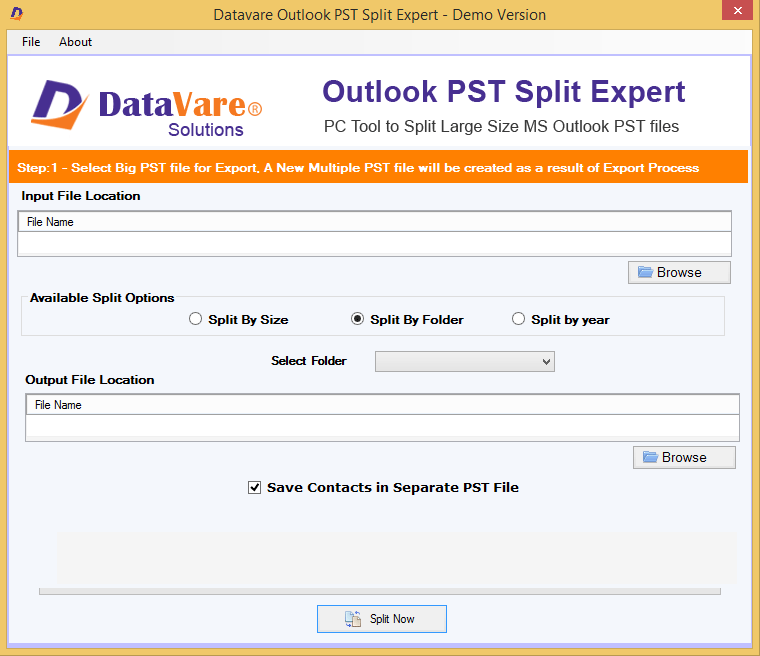
- After that, pick where to save the resulting files by clicking Browse.
- The app here gives you a number of options once you select Options. Select Divide by Size. Additionally, users can specify the size based on their needs.
- When you click Next, the tool will start the procedure.
- This is how you can effectively regulate the size of your Outlook mailbox by following a few simple steps.
Special Characteristics of the Infallible Software
The software does include a variety of functions, though. However, some of these are explained in the section below:
- Split by size: The software enables users to divide a file’s size by size. The minimum and maximum split sizes are 1MB and 1TB, respectively.
- Split by Year: With this option selected, the app enables users to divide data files into different years. Select the date range to separate specific PST files within the given date ranges if you want to split PST files from a certain range of years.
- Split by Date: With this option, users can choose a split value and then choose a date range to divide a particular PST file into the available time frames.
- Break by Category: Users have the option to divide values into any of the available categories, including Mail, Calendar, Contacts, and Notes.
Putting it All Together!
The manual and professional methods to increase the Outlook mailbox size limit have been covered in this article. Additionally, by describing how to handle an exceeding Outlook mailbox size restriction, all user questions were resolved. However, users have complete discretion over which solution they choose. In light of this, we thus urge consumers to select a qualified solution to perform their assignment.